All Martial Arts Styles:
Japanese Aikido
European Boxing
Brazilian Jiu-Jitsu - BJJ
Capoeira
Eskrima, Arnis & Kali
Hapkido
Jeet Kune Do
Japanese Judo
Japanese Jujutsu
Karate
Kendo
Kenpo
Kickboxing
Krav Maga
Chinese Kung Fu
Military Martial Arts
Mixed Martial Arts (MMA)
Muay Thai
Ninjutsu
Russian Sambo
Korean Taekwondo
Tai Chi
Korean Tang Soo Do
Wing Chun
Wrestling
Others Martial Arts
All Martial Arts
Boot Camps:
Muay Thai Camps
Kung Fu Camps
Aikido Camps
Boxing Camps
Brazilian Jiu-Jitsu (Gracie) Camps
Capoeira Camps
Eskrima, Arnis, Kali Camps
Judo Camps
Karate Camps
Kickboxing Camps
Krav Maga Camps
Mixed Martial Arts (MMA) Camps
Ninja Camps
Taekwondo Camps
Tai Chi Camps
Martial Arts Training:
All Martial Arts
Balance Skill
Blocking Techniques
Conditioning
Defense Against Weapons
Deftness Skill
Elbow Strikes Techniques
Falling Techniques
Grappling Techniques
Joint Locks
Kata Unarmed
Kata With Weapons
Kicks Techniques
Knee Strikes Techniques
Martial Arts Movies
Martial Arts Quotes
Muscle Power
Physical Fitness
Polls
Punches Techniques
Reaction Speed Training
School List
Self-Defense Techniques
Sparring & Kumite
Speed Training
Stances Skill
Strength Training
Stretching and Flexibility
Terminology & Numbers
Training Equipment
Warming-Up
Weapons of Martial Arts
Self-Defense for Women
Yoga for Martial Arts
Other topics
25 Apr 2015 10:19
|
How To Add A Video To This page provides the details needed to add a video to a page. For more information on other posting techniques, please visit the main How To Post section. Instructions
Title of Video |
|